Feature Overview #
Once ~.UcClient.~ has been successfully added to a Dynamics application, it should be visible on the right side of the user's screen.
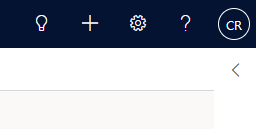
Once signed in and expanded, the client provides users with information about their telephone calls.
info
To use the ~.UcClient.~ client, a ~.Dimensions.~ user with the appropriate permissions needs to sign in.
History & Missed Calls #
~.UcClient.~ will display a history of all the calls you have been involved with. This includes calls made on any of the devices assigned to your user account, not just ones made or received from within ~.UcClient.~.
History Entries #
Depending on the type of call, the icon and font colour will vary:
| Icon | Call Type |
|---|---|
 |
Outgoing call |
 |
Incoming call |
 |
Missed call, an incoming call that wasn't answered |
 |
Unanswered call, an incoming call that was answered by someone else, but not by you |
Redial #
To redial a number from the history, click the icon, then press the 'Call' option on the menu:
icon, then press the 'Call' option on the menu:
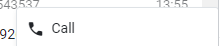
Contact Matches #
All of the CRM contact matches on your phone calls are tagged historically against the call history items. To make it easy to bring up records of contacts you have been speaking to, a link to screen pop the contact is available from the history item menu:
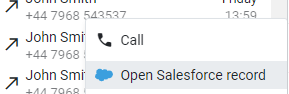
info
If you are using multiple CRM packages, contact matches may show records on CRMs other than Dynamics 365.
Recording Playback #
If call recording is enabled on your communications platform, ~.UcClient.~ will display playback links for any calls which have call recordings attached.
Clicking the 'Play recording' link will launch a new browser tab which display the 'Call Session View'. This shows all the details about the call and provides access to playback any recordings associated with it.
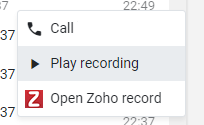
info
If recording playback is not available to you within the 'Call Session View', your user account may not have the correct permissions to allow access to recordings.
Making Calls #
~.UcClient.~ allows user to make calls, either via typing a number into the client directly or by clicking on phone number within a Dynamics record.
Screen Popping #
~.UcClient.~ will use the phone number of a call to search for a matching Dynamics record. This can then be automatically loaded to save users time.
Activity Creation #
~.UcClient.~ can automatically create a Dynamics 'Phone Call' activity against the matched record. This can be done automatically when a call is answered/ended, or manually using the link provided.