Screen Popping #
Freshdesk can use the information provided by ~.UcClient.~ to automatically find and load records for the user. ~.UcClient.~ provides 3 options to control when this screen pop occurs:
- Manual screen pop -> Requires the user to press a button to activate the pop if they require it
- Screen pop on ringing -> Automatically attempts to pop a record as soon as a new call starts ringing at the user's phone
- Screen pop on answered (default) -> Automatically attempts to pop a record when a call is answered
Refer to the settings section for more information.
info
~.UcClient.~ will only perform an automatic pop if the Freshdesk tab is in focus. This is to stop multiple Freshdesk tabs all popping to the same record. If there is no Freshdesk tab in focus when the call is ringing/answered, a manual screen pop will need to be performed.
Call Information Area #
The call information area provides details about the current 'Live' call at the user's phone.
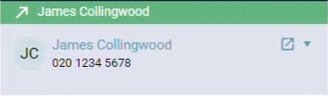
Any caller ID, name and dialled number information will be displayed here if available. Queue and Route Path ID information will also be displayed if provided.
info
If no caller name is provided but there is a Freshdesk Contact match, the name of the record match will be displayed instead.
Freshdesk Information Area #
If there is a Freshdesk Contact match on the current call's phone number, the configured Freshdesk record fields will be displayed in this area.
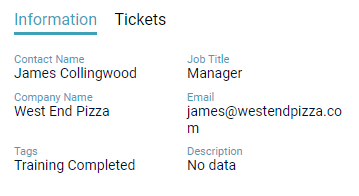
Tag and Description information are pulled through from the Contact so that information is clearly visible without having to open the record directly.
Freshdesk Ticket Area #
As well as contact information, a list of all open tickets for a matching contact are displayed on the 'Tickets' tab.
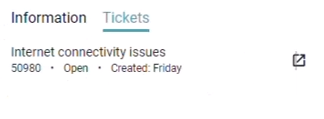
Clicking the ' ' icon allows you to navigate directly to the ticket the call contact is calling about.
' icon allows you to navigate directly to the ticket the call contact is calling about.
Any Notes automatically generated by ~.UcClient.~ when the call ends will be added to the ticket selected.
Multiple Matches #
If there are multiple Freshdesk Contact matches with the phone number, 'Multiple Matches' will be displayed in the Freshdesk information area of ~.UcClient.~.
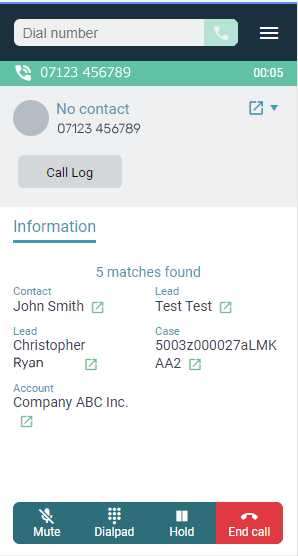
While on a call with multiple matches, if a matching record is opened by the user (either manually or through the screen pop search windows), the current call will be matched against the selected record by ~.UcClient.~.